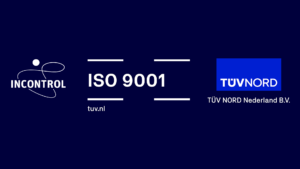Pedestrian Dynamics® 4.2 released!
For all leading construction companies, architects, engineers, and consultants using crowd risk analysis. We are happy to announce the release of our crowd simulation software Pedestrian Dynamics® 4.2!
With Pedestrian Dynamics® you can increase customer experiences, decrease costs, and contribute to your innovation programs to contribute to more safe, secure, and sustainable infrastructures and events.
Pedestrian Dynamics® 4.2 gives the crowd modelers more tools to help them in the model building process and to present the results to the end user.
The new features of Pedestrian Dynamics® 4.2 are:
- New TextBox Element, to enhance your model by showing text or output in your 2D or 3D visualization
- New functionality in the Error Monitor, to easily find the location where the error in your model is reported
- Miniature Map, a small layout shown at the bottom. Click on this layout to easily navigate your model.
New TextBox element
The new text box element can show predefined messages or dynamically updatable
text. This tool brings extra functionality to help you analyze your environment during
the simulation run and create videos to show your projects’ results.
This element can be found on the draw toolbar of the 2D Builder. Draw the text box
in your layout, adjust its size, font, and many other settings in the settings window,
including the visualization in both 2D and/or 3D. Use the available predefined
logics to define the text to be shown: a fixed text such as the name of an activity
or its capacity, or even text that is updated dynamically during the run, such as the
number of people in a queue line.
Show the location in your 2D/3D model layout directly from the location reported in the Error monitor
New functionality has been added to the error monitor and tracer window. In the context menu you can find a new function Go to location. Use this for example to easily find the location of an error that is reported in the error monitor in your 2D/3D model layout.
Debugging your model is now facilitated by this tool. Select the line in the error
monitor which is reporting the location. Right-click on the error and the context
menu opens, which shows the “Go to location” option. By selecting this option, a red
circle pops up on the environment which indicates the location.
Miniature Map for easy navigation
A miniature layout of your entire model for easy navigation. When working with
large models, the zoom in/out process to find a specific location can sometimes
be cumbersome. The miniature map tool does not only give you extra information
about which part of the model is shown in the view, but also makes it easier to move
between different areas.
A new button can be found on the View tab of the Model Layout. Click this
button and a settings window will appear in which you can enable the miniature
map. This map is shown in the bottom left corner of the 2D Builder windows. The
green area shows the current area shown in the Layout. Click the image to move the
view to the indicated location. The map can be updated via the settings window or
on reset.
Download our release highlights document to read more details about the new improvements in Pedestrian Dynamics® 4.2.
Curious what Pedestrian Dynamics® can do for you, your company, and your customers? Please contact us, or try our software free of charge.